All RSP’s are continuous coverage software defined radios.
° RSP1 10kHz–2GHz
° RSP2/2pro 1kHz–2GHz
° RSP1a 1kHz–2GHz
° RSPdx 1kHz–2GHz
° RSPduo 1kHz–2GHz

SDRuno displays the current “tuned” frequency (also known as the VFO) in three different areas.
1: On the RX Control panel (Receiver Control)
2: On the Main SP (Main Spectrum)
3: A fixed Red vertical maker on the top of the horizontal divider on the Main SP.
Check that the frequency that is desired is the frequency that is displayed
(GHz, MHz, kHz & Hz) on the RX Control panel or Main SP.


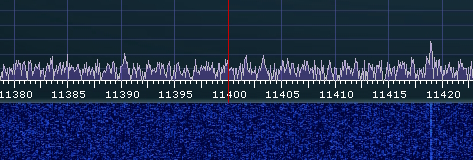
You can change the frequency in SDRuno using six different methods.
Some tuning methods have additional sub options.
1: The RX Control panel (Receiver Control).
![]()
° Mouse over the frequency display of the RX Control panel.
° A yellow marker will appear over the digit that tuning will take place.
° Use your mouse wheel (up or down) to change the frequency.
2: The Main SP (Main Spectrum).
Point and click
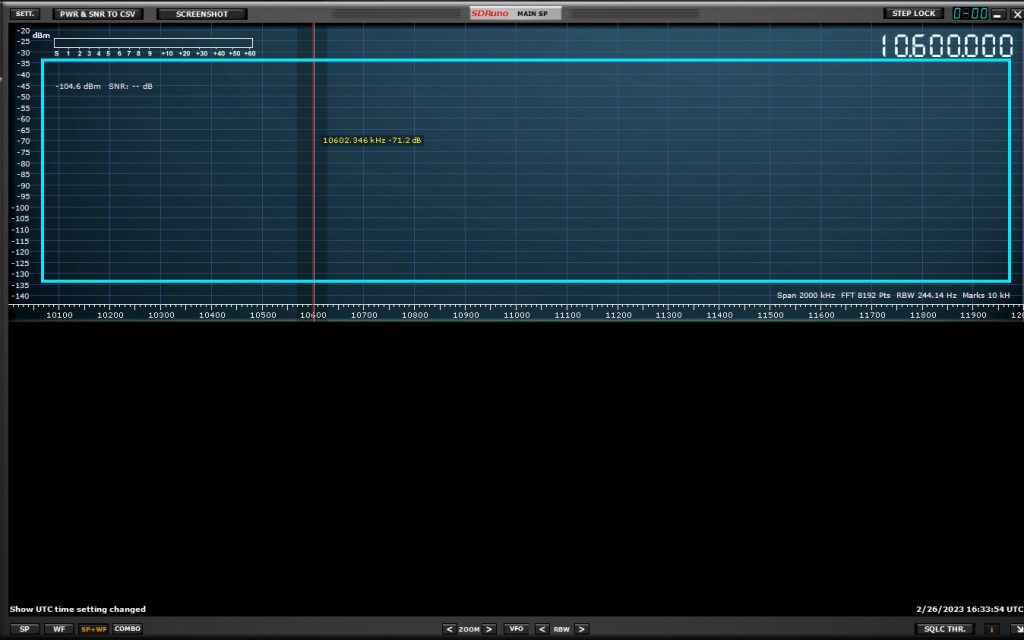
° Place your cursor anywhere within the upper spectrum display of the Main SP.
° Single click (left) anywhere within the upper spectrum display of the Main SP. SDRuno will now “tune” the RSP to that frequency.
Note: The RX Control panel frequency display, the Main SP frequency display, and Main SP Red vertical marker will all display the current RSP frequency.
Frequency display
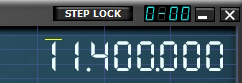
° Mouse over the frequency display of the Main SP panel.
° A yellow marker will appear over the digit that tuning will take place. Use your mouse wheel (up or down) to change the frequency.
3: Direct frequency entry using the RX Control panel (Receiver Control).
Initializing direct frequency entry in SDRuno is available in two different ways.
(Page 44 of the SDRuno manual)
° Clicking the RX Control panel frequency display
° Pressing your keyboards Spacebar (SDRuno must be the foreground application)
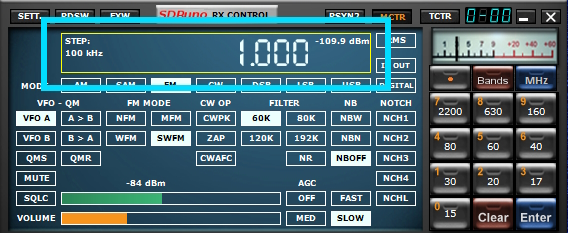
Either of these direct tuning options will highlight the frequency readout of the RX Control panel with a Yellow outline boarder.
The frequency display will show 1.000 (1 kHz) to signify direct entry mode.
Press the ESC key on your keyboard or click the RED clear button on the RX Control panel to exit direct frequency entry mode.
If you key in an incorrect digit, use the backspace key on your keyboard.
4: Using Band buttons on the RX Control panel (Receiver Control).
SDRuno can quickly tune to preset bands.
(Page 65 of the SDRuno manual)
° Single (left) click one of the band buttons. This is called “Band framing”. The band button will show a Green marker
° To unframe a band, single (left) click the band button that was previously clicked. The band button will remove the Green marker.
SDRuno also provides an option for user defined band buttons.
(Page 66 of the SDRuno manual)
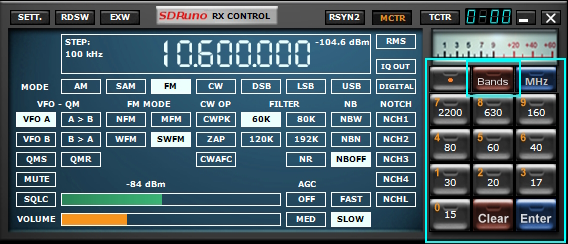
5: Recalling stored frequencies from the Memory panel.
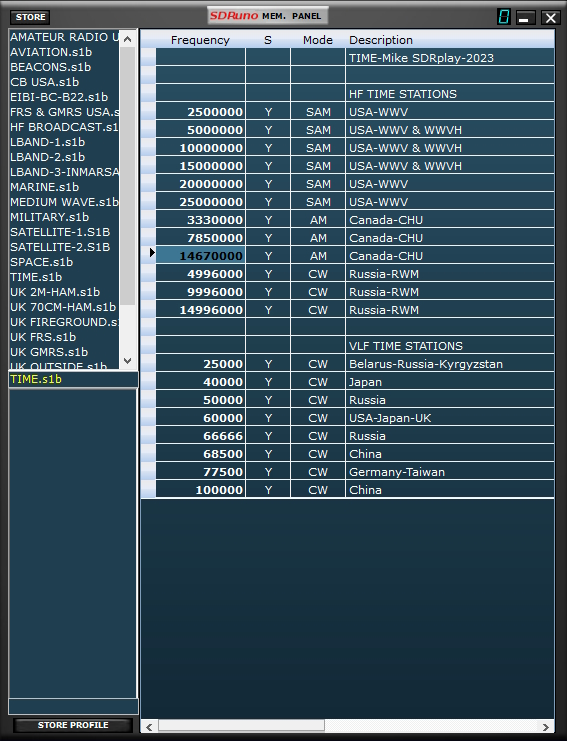
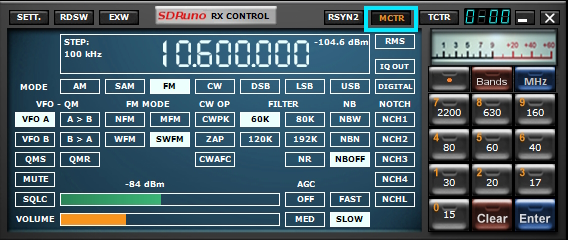
SDRuno memory banks with installation and editing instructions are available from https://www.sdrplay.com/sdrplayhamguides/
When tuning stored frequencies from the SDRuno Memory Panel, please be sure that the MCTR button is illuminated (Orange) on
the RX Control panel. (Page 72 of the SDRuno manual)
6: SDRuno keyboard shortcut.
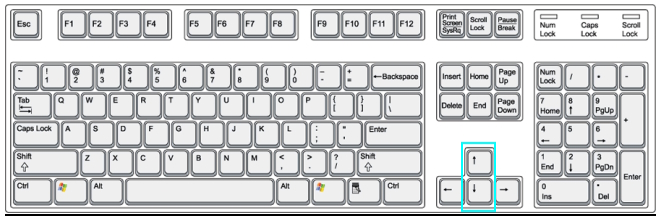
° Up arrow ↑ on your keyboard tunes up in frequency.
° Down arrow ↓ on your keyboard tunes down in frequency.
(Page 48 of the SDRuno manual)